In today's digital photography world, capturing images is only half the journey. A streamlined and effective post-processing workflow can make the difference between spending hours drowning in edits and efficiently delivering polished, professional results.
Whether you're handling hundreds of wedding photos or a handful of landscape shots, this guide will help you develop a structured approach to organizing, culling, editing, and delivering your images with consistency and efficiency.
Phase 1: Preparation and Organization
A solid workflow begins before you even import your images. Setting up robust organizational systems saves countless hours down the line.
File Organization Structure
Create a consistent folder structure for all your photography projects. Here's a recommended hierarchy:
YEAR
└── CLIENT NAME or PROJECT NAME (YYYY-MM-DD)
├── 01_RAW
├── 02_SELECTS
├── 03_EDITED
├── 04_EXPORTED
├── 05_DELIVERED
└── 06_SOCIAL MEDIA
This structure keeps everything organized chronologically and by processing stage, making it easy to locate files even years later.
Backup Strategy
Implement the 3-2-1 backup strategy to protect your work:
- 3 copies of your data
- On 2 different media types (e.g., internal drive and external drive)
- 1 copy stored off-site or in the cloud
Set up automated backup solutions to ensure this happens without requiring constant attention.
Metadata Templates
Create metadata templates in your preferred software (Lightroom, Capture One, etc.) with your copyright information, contact details, and basic keywords that apply to most of your work. Apply these during import to protect your images and make them searchable.
Pro Tip
Use the Import dialog to rename files with a consistent naming convention that includes the date and project name (e.g., 20240628_ClientName_001.CR2). This makes files easier to identify outside your catalog.
Phase 2: Importing and Culling
The culling phase is where you separate the keepers from the rejects, allowing you to focus your editing time on images worth processing.
Initial Import
When importing, consider these settings:
- Apply your metadata template
- Convert to DNG if that's part of your workflow (benefits include smaller file sizes and embedded previews)
- Generate 1:1 previews if you'll be culling immediately (this takes time upfront but makes the culling process much faster)
- Make a second copy to an external drive for immediate backup
Culling Strategies
Adopt a methodical approach to culling:
- First pass: Mark obvious rejects (out of focus, bad exposure, closed eyes) and delete them
- Second pass: Rate your remaining images (use stars or flags) to identify the best shots
- Third pass: Compare similar shots side by side and choose the best versions
For efficient culling, consider dedicated software like Photo Mechanic, which loads images faster than most editing programs, or use the Library module in Lightroom with 1:1 previews.
Selection Criteria
Develop consistent criteria for selecting images:
- Technical quality: Focus, exposure, composition
- Emotional impact: Expression, moment, storytelling value
- Variety: Different angles, compositions, and moments
- Client preferences: Consider what the client has specifically requested
Remember that less is often more—clients generally prefer a curated selection of excellent images rather than hundreds of mediocre ones.
"Editing is not just about selecting the best images; it's about creating a cohesive story that flows naturally from one image to the next."
— Annie Leibovitz
Phase 3: Developing a Systematic Editing Approach
Once you've selected your keepers, it's time to develop them into finished images. A systematic approach ensures consistency and efficiency.
Presets and Profiles
Develop or purchase preset collections that align with your style. These serve as starting points that can be fine-tuned rather than starting from scratch each time. Consider:
- Creating different presets for different lighting conditions (bright sun, overcast, indoor, etc.)
- Developing specific looks for different types of photography (weddings, portraits, landscapes)
- Using camera-specific profiles as starting points for more accurate color reproduction
Batch Editing
Apply your basic editing to groups of similar images:
- Select images shot in similar conditions
- Edit one image fully as a "hero" image
- Sync these settings to the similar images
- Make individual adjustments as needed
This approach drastically reduces editing time while maintaining consistency across a series of images.
Editing Order
Develop a consistent editing order to ensure you don't miss steps and work efficiently:
- Profile/Preset application: Apply your base look
- Global adjustments: White balance, exposure, contrast, highlights, shadows
- Lens corrections: Remove distortion and chromatic aberration
- Crop and straighten: Perfect your composition
- Local adjustments: Gradients, brushes, and radial filters to enhance specific areas
- Color grading: Refine colors using HSL/Color panels
- Sharpening and noise reduction: Enhance detail appropriately
- Final touches: Vignetting, grain, etc.
Photoshop Integration
While most edits can be completed in Lightroom or similar software, some images require Photoshop for advanced edits:
- Complex retouching (skin, object removal)
- Compositing multiple images
- Advanced color work with luminosity masks
- Focus stacking or HDR beyond what your RAW processor can handle
Develop clear criteria for which images need Photoshop work to avoid unnecessarily complicating your workflow.
Phase 4: Efficiency Techniques
Beyond the basic workflow, these techniques can significantly speed up your processing:
Keyboard Shortcuts
Learn the keyboard shortcuts for your editing software. This simple step can reduce editing time by 30-50%. Create a cheat sheet or invest in a specialized keyboard overlay until they become muscle memory.
Dual Monitors
If possible, set up a dual monitor workspace:
- Main monitor: Editing interface
- Secondary monitor: Grid view of images or full-screen preview
This setup allows you to see more images at once and make better comparative decisions.
Create Standard Export Presets
Develop export presets for different delivery methods:
- High-resolution files for printing
- Web-optimized images for online galleries
- Social media exports with correct dimensions and watermarking if desired
- Client proofing exports
Automation
Explore automation options in your software:
- Lightroom's "Auto" feature for initial adjustments
- Batch processing in Photoshop using actions
- Third-party plugins that use AI to speed up culling and basic edits
Phase 5: Delivery and Archiving
The final phase of your workflow ensures clients receive their images and your work is properly archived.
Client Delivery Methods
Choose appropriate delivery methods based on the project:
- Online galleries: Services like Pixieset, ShootProof, or SmugMug provide professional presentation and optional print sales
- Direct download: WeTransfer or Dropbox for straightforward file delivery
- Physical delivery: USB drives or printed products for premium experiences
Archiving Strategy
After project completion:
- Ensure all final images are backed up according to your 3-2-1 strategy
- Consider whether to keep all RAW files or only the selects (depending on storage constraints)
- Update your catalog with keywords to make finding images later easier
- Document any special techniques or client preferences for future reference
Regular Maintenance
Schedule regular maintenance for your editing system:
- Optimize/clean up catalogs quarterly
- Update software when stable versions are released
- Review and update presets annually
- Check and rotate backups
Common Workflow Challenges and Solutions
Challenge: Managing Large Volumes of Images
Solution: Be more disciplined with in-camera culling (delete obvious failures during shooting), use faster culling software, and consider outsourcing initial culling for very large projects.
Challenge: Maintaining Consistent Style
Solution: Develop signature presets, keep reference images handy, and periodically review your portfolio to ensure stylistic consistency.
Challenge: Software Crashes and Lost Work
Solution: Enable auto-save features, develop the habit of saving regularly (Ctrl/Cmd+S), and consider using software that creates edit history (like Capture One's sessions or Lightroom's catalog backups).
Challenge: Time Management
Solution: Set time limits for each phase of editing, use timers to stay on track, and consider outsourcing certain aspects if they consistently consume too much time.
Pro Tip
Track how long each phase of your workflow takes for different types of shoots. This data helps with accurate client pricing and identifying bottlenecks in your process.
Building Your Personal Workflow
While this guide provides a framework, your ideal workflow will be unique to your needs. Consider these factors when refining your process:
- Volume: Wedding photographers handle thousands of images, while fine art photographers might work with dozens
- Turnaround requirements: Event photographers often need quick delivery, while personal projects can have flexible timelines
- Editing depth: Some genres require minimal processing, while others involve detailed retouching
- Personal working style: Some photographers prefer to edit in batches, while others like to complete one image at a time
Experiment with different approaches and measure results to find what works best for you.
Conclusion
An efficient post-processing workflow isn't about cutting corners—it's about creating systems that allow you to consistently produce high-quality work without burning out or missing deadlines. By implementing the strategies in this guide, you'll free up more time to focus on the creative aspects of photography while delivering professional results to your clients.
Remember that your workflow should evolve as technology changes and your skills develop. Regularly assess your process and look for opportunities to refine and improve it.
What part of your current workflow causes the most frustration? Share in the comments below, and let's help each other develop more efficient systems!

 By Michael Chen
By Michael Chen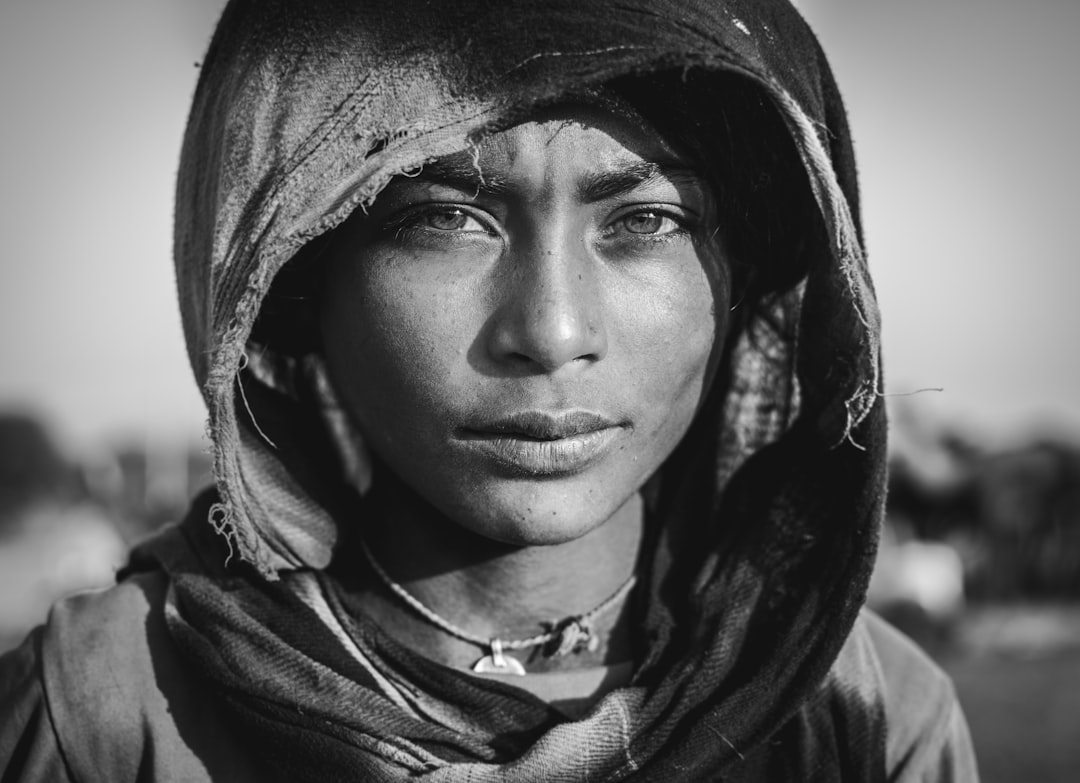



Comments (4)
Alex Parker
July 1, 2024 at 2:45 PMThis workflow guide is a game-changer! I've been struggling with organizing my files for ages. The folder structure you suggested makes so much sense - I'm implementing it today. Thanks for the detailed explanation!
Laura Wilson
June 30, 2024 at 11:20 AMQuestion about culling: Do you recommend using a specific software for this part of the process? I find Lightroom quite slow when going through hundreds of wedding photos.
Michael Chen Author
June 30, 2024 at 1:15 PMHi Laura! Great question. For large wedding shoots, I highly recommend Photo Mechanic for the initial culling phase. It's significantly faster than Lightroom because it reads the embedded JPEGs in your RAW files rather than processing the entire file. You can quickly flag your selects and then import only those into Lightroom for editing. Well worth the investment if you regularly handle large volumes of images.
James Thompson
June 29, 2024 at 9:32 AMThe keyboard shortcuts tip changed my editing life. I created a cheat sheet and taped it to my desk, and I'm already noticing a huge time savings. Would love to see a follow-up article specifically about Photoshop automation for photographers!
Leave a Comment